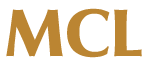Mastering Image Compression: A Deep Dive into Practical Techniques for Faster Web Performance
Optimizing visual content for rapid page load times is a multifaceted challenge that requires a nuanced understanding of compression algorithms, tools, and best practices. While Tier 2 covered the fundamentals, this guide delves into actionable, expert-level strategies to ensure your images are as efficient as possible without compromising visual fidelity. By mastering these techniques, you can significantly enhance user experience, reduce bounce rates, and boost your SEO rankings.
Table of Contents
- Understanding Compression Techniques for Visual Content
- Implementing Automated Image Optimization Pipelines
- Choosing the Right Image Formats for Performance
- Optimizing Delivery via Lazy Loading and CDN
- Resizing and Cropping Strategies
- Enhancing Content with Modern Techniques
- Common Pitfalls and Troubleshooting
- Sustained Optimization and Monitoring
Understanding Compression Techniques for Visual Content
a) Selecting the Appropriate Compression Algorithm (Lossless vs. Lossy)
Choosing between lossless and lossy compression hinges on your specific use case and quality requirements. Lossless algorithms, such as PNGCrush or OptiPNG, preserve every pixel, making them ideal for images requiring transparency or sharp detail—like logos or text overlays. Lossy algorithms, including JPEG or WebP, discard some data to drastically reduce file size, suitable for photographs or large background images where slight quality loss is acceptable.
Expert Tip: For photographic content, lossy compression with WebP or AVIF typically yields the best size-to-quality ratio. Reserve lossless compression for critical images where detail preservation is paramount.
b) Step-by-Step Guide to Applying Compression in Photoshop, TinyPNG, and Other Tools
- Photoshop: Use the ‘Save for Web (Legacy)’ feature. Select JPEG or PNG, adjust quality slider (70-80% for JPEG), and preview file size and quality in real-time. For WebP, use the ‘Export As’ option and choose WebP, then tweak quality settings.
- TinyPNG / TinyJPG: Upload your images via the web interface or CLI tool. These tools automatically optimize images with intelligent lossy compression, maintaining good visual quality at minimal sizes. For batch processing, consider the CLI version for automation.
- Other tools: Use ImageOptim (Mac), FileOptimizer (Windows), or ImageMagick CLI commands like
convert input.jpg -quality 75 output.jpg. For AVIF or WebP conversion, employ command-line tools likecwebporavifencoders with specific quality parameters.
c) Evaluating Compression Impact: Balancing File Size and Visual Quality
Always compare original and compressed images side-by-side. Use tools like Squoosh for real-time comparison across formats and compression levels. Quantify size reduction, but prioritize perceptual quality. Implement a threshold for acceptable quality loss—typically no more than 5% perceptual difference—using visual testing with diverse screens and lighting conditions.
Remember, aggressive compression can introduce artifacts like blurring or banding, which may be unacceptable for branding assets. Test across browsers and devices to ensure consistency.
Implementing Automated Image Optimization Pipelines
a) Setting Up Build Tools (Webpack, Gulp, Grunt) for Automatic Compression
Automate image optimization by integrating tools directly into your build process. For example, with Webpack, implement the image-webpack-loader in your configuration:
module: {
rules: [
{
test: /\.(png|jpe?g|gif|webp)$/i,
use: [
{
loader: 'file-loader',
},
{
loader: 'image-webpack-loader',
options: {
mozjpeg: { quality: 75, progressive: true },
optipng: { optimizationLevel: 5 },
webp: { quality: 75 }
},
},
],
},
],
},For Gulp, use the gulp-imagemin plugin with specific configurations for each format, automating compression during the build step.
b) Integrating Image Optimization with Continuous Deployment Processes
Embed image optimization into your CI/CD pipeline by adding image compression commands or scripts into your deployment workflows. For example, in Jenkins or GitHub Actions, include steps like:
- name: Optimize images
run: |
find ./images -type f -name "*.png" -exec optipng -o7 {} \;
find ./images -type f -name "*.jpg" -exec jpegoptim --max=75 {} \;
find ./images -type f -name "*.webp" -exec cwebp -q 75 {} -o {} \;This ensures every deployment delivers optimized images, reducing manual overhead and maintaining consistency.
c) Case Study: Automating Image Compression in an E-Commerce Website’s CI/CD Pipeline
A leading online retailer integrated imagemin into their GitHub Actions workflow. They configured multiple plugins to optimize images in various formats, achieving an average size reduction of 45% without perceptible quality loss. This automation cut image deployment time by 70% and improved page load speeds significantly, demonstrating the tangible benefits of a streamlined pipeline.
Choosing the Right Image Formats for Performance
a) Comparing JPEG, PNG, WebP, AVIF, and SVG for Different Use Cases
| Format | Best Use Cases | Compression Type | Browser Support |
|---|---|---|---|
| JPEG | Photographs, detailed images | Lossy | All modern browsers |
| PNG | Icons, logos, transparency | Lossless | All browsers |
| WebP | General purpose, better compression | Lossy/Lossless | Most browsers |
| AVIF | High-quality images, modern browsers | Lossy/Lossless | Most modern browsers |
| SVG | Icons, logos, illustrations | Vector | All browsers |
b) How to Convert Existing Images to Modern Formats Using Command Line Tools
To convert a batch of images to WebP, use cwebp:
for img in *.jpg; do
cwebp -q 80 "$img" -o "${img%.jpg}.webp"
doneSimilarly, for AVIF, tools like av1an enable batch conversions with fine-tuning options for quality and compression levels.
c) Practical Tips for Supporting Browser Compatibility While Prioritizing Performance
- Implement fallback images in different formats within the
<picture>element:
<picture>
<source srcset="image.avif" type="image/avif">
<source srcset="image.webp" type="image/webp">
<img src="image.jpg" alt="Product Image">
</picture>Optimizing Visual Content Delivery via Lazy Loading and CDN
a) Implementing Lazy Loading with Native HTML Attributes and JavaScript
Leverage native lazy loading by adding loading="lazy" to your <img> tags:
<img src="product.jpg" alt="Product" loading="lazy">For enhanced control or older browsers, implement JavaScript-based lazy loading using Intersection Observer API:
const images = document.querySelectorAll('img[data-src]');
const observer = new IntersectionObserver((entries, obs) => {
entries.forEach(entry => {
if (entry.isIntersecting) {
const img = entry.target;
img.src = img.dataset.src;
obs.unobserve(img);
}
});
});
images.forEach(img => {
observer.observe(img);
});b) Configuring Content Delivery Networks (CDNs) for Efficient Image Caching and Delivery
Choose a CDN provider with edge locations near your users, such as Cloudflare, Akamai, or AWS CloudFront. Configure your CDN to:
- Enable cache headers for images, ideally with a long
max-age(e.g., 1 year) andimmutabledirective. - Utilize automatic image optimization features if available (e.g., Cloudflare Polish, Akamai Image Manager).
- Set up URL rewriting to serve images from CDN domains, reducing server load and latency.